Photo Editing in Adobe Photoshop CS6
by stefano virgilli
1. Adjustment Layers (part 1)
1.1. Hue/Saturation
1.2. Adjustment Layer vs Image > Adjustments
1.3. Spot color change (range selection)
2. Intro to brushes
2.1. Creating new blank documents
2.2. Foreground / Background color
2.3. Brush tip selection
2.4. Draw a lion
3. Layer Mask
3.1. Masking Adjustment Layers
3.2. Masking solid layers
3.3. Outlining items
3.4. Cat on the Car
4. Adjustment Layers (part 2)
4.1. Clipping Adjustments
4.2. Stop signs
5. Visual effects
5.1. Creating photorealistic shadows
5.2. Filter > Blur > Gaussian Blur
5.3. Opacity
6. Text
6.1. Big Thin vs Small Bold
6.2. Positioning
6.3. Picking the right font
6.4. Layer Style > Drop Shadow
6.5. Layer Style > Drop Shadow
6.6. Opacity vs Fill
7. Saving and Exporting
7.1. JPEG
7.2. PNG 8 vs PNG 24
7.3. TIFF
7.4. PSD
7.5. GIF
8. Introduction
8.1. Photoshop is for photos
8.2. Different tools for different tasks
8.3. Raster vs Vector
9. About color
9.1. RBG 8bit
9.2. R+G and so on
9.3. CMY... K?
9.4. Conversion issues
10. About resolution
10.1. DPI vs Pixel dimension
10.2. Increasing DPI = decreasing size
10.3. myths about 72 and 300
10.4. Pixels vs Dots
11. Layers
11.1. Top>Down hiearachy
11.2. Visibility
11.3. Locking Layers
11.4. Creating Layers
11.5. Grouping Layers
12. Working with pictures
12.1. Getting images in from the web
12.2. Conforming Image Size to Layer Size
12.3. Image Size vs Canvas Size
12.4. Free Transform > Scale and Rotate
12.5. Free Transform > Distort
13. Smart Objects
13.1. Smart Object / Layer / Filter
13.2. Smart vs Non-Smart (demo)
14. Workspace
14.1. Undo / Redo
14.2. History panel
14.3. Docked vs Floating panels