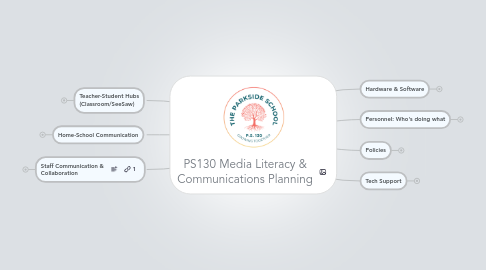
1. Teacher-Student Hubs (Classroom/SeeSaw)
1.1. Google Classroom (2-5)
1.1.1. all typed work
1.1.2. overlap between classrooms and media literacy cluster
1.2. SeeSaw (K-5)
1.2.1. student portfolios
1.2.2. student reflections
1.2.3. parent window into curriculum
2. Home-School Communication
2.1. Konstella
2.1.1. Calendar?
2.1.1.1. Staff Calendar should remain in Google
2.1.1.2. Does public Calendar need to stay on ps130brooklyn.com
2.1.1.3. Pull this off of the public website
2.1.2. News Posts (PTO & PS 130 Admin)
2.1.2.1. Messages from the School???
2.1.2.2. PTO communications (will they still need a website?
2.1.2.3. What belongs on the public website and what goes in Konstella to current families only?
2.1.2.4. Jackie's posts
2.1.3. Teacher Updates
2.1.3.1. Do they make them here?
2.1.3.2. Is photo storage an issue?
2.1.3.3. Can this be the ONLY place teacher post? + Google Classroom & SeeSaw for kid collab.
2.1.3.4. reminders, homework, photos, exemplars...
2.1.3.5. Put Helen as a "room parent" in every room
2.1.3.6. Newsletters
2.1.3.6.1. written in Google Drive
2.1.3.6.2. make a post that's a link to the Google Doc
2.1.4. Ideally: One-stop shop for current parents
2.1.5. PTA, Jackie & Admin have Admin accounts
2.1.6. Push Notifications
2.1.6.1. high priority messages
2.1.7. MYBlueCard
2.2. PS130brooklyn.com static pages (Helen)
2.2.1. About us (right now this is the home page)
2.2.1.1. About Text, Calendar & News Headlines in sidebar
2.2.1.2. CURRICULUM (sublink)
2.2.1.2.1. summaries of different content areas
2.2.1.2.2. pacing calendars would be posted on class websites
2.2.1.3. Admissions (sublink)
2.2.1.4. NOTE: link to news in the blog
2.2.2. Resources (or Parent Resources)
2.2.2.1. Middle School & Other Links
2.2.2.2. link PTO/A website
2.2.3. Contact
2.2.3.1. phone numbers
2.2.3.2. google map
2.2.4. Maria/Jenny/Stephanie are the gatekeepers of all permanent information on the website
2.2.5. archive
2.2.5.1. Other PS 130 Websites
2.2.5.1.1. grade level websites in Google Sites (starting 2012 - at least with a pilot)
2.2.5.1.2. shared staff website (TBD)
2.2.5.1.3. Question: What do we do when we have teachers that do their own thing, but other teachers on the grade level do not follow (and aren't required to?)
2.2.6. Becomes the public celebration
2.3. Google Calendars (Jackie/Helen/APs)
2.3.1. Staff Calendar
2.3.2. Public Calendar
2.3.3. Remove the parent
2.4. News Posts on Website (Helen)
2.4.1. announcements
2.4.2. school closings, field trips, etc.
2.4.3. school highlights
2.5. Teacher Updates - TBD (2019)
2.5.1. homework
2.5.2. newsletters
2.5.3. teacher's wish lists
2.5.4. reminders for parents
2.5.5. photos
2.6. Email Updates (Jackie)
2.6.1. posting daily announcements to the website
2.6.2. sending emails to parent email lists
2.6.3. updating the Google Calendar monthly
2.7. Website PDF Newsletters (Teachers via Helen)
2.8. PTO Website
3. Staff Communication & Collaboration
3.1. data spreadsheets
3.2. tech help & planning documents
3.3. Google Drive Grade Level Folders
3.3.1. minutes/agendas
3.3.2. unit maps drafts
3.4. Strategies for Raising Awareness & Staff Usage
3.4.1. teach search
3.4.1.1. use unified names
3.4.1.1.1. Gr3 etc.
3.4.1.1.2. Rename
3.4.2. grade team leaders turnkey to the other groups
3.4.3. Add "portal" links to website
3.4.4. Create a catch-all folder to be filed/properly named later
4. Hardware & Software
4.1. G Suite for Education
4.1.1. Gmail: name@ps130brooklyn.com
4.1.1.1. can forward to other email accounts
4.1.1.2. conversations are grouped
4.1.1.3. teachers' firstinitial+lastname@ps130brooklyn.com
4.1.2. Google Sites
4.1.2.1. Google Sites: Class Pages
4.1.2.1.1. review Class Sites
4.1.2.1.2. Example: Middle School Art site (worksheets, powerpoints, etc. for students). This teacher's Google Site will be a online back up for kids, and potentially a paperless bank of resources for her class. She can also think of this as a teaching portfolio of exemplary work. See the setup on on of her Unit pages (click the arrow for the link)
4.1.2.1.3. add page
4.1.2.1.4. edit page
4.1.2.1.5. insert (image, maps, calendar, docs, etc.)
4.1.2.1.6. links
4.1.2.2. The place to share finished resources with students & parents
4.1.2.3. (TBD) organized by unit, and resources from Google Docs are linked
4.1.2.4. photos, forms, newsletters, student work
4.1.3. Google Calendar
4.1.3.1. staff events
4.1.3.2. public events
4.1.3.3. personal/class calendars (optional)
4.1.4. Google Docs
4.1.4.1. within ps130brooklyn.com accounts
4.1.4.2. using "conversations" feature in the margins while collaborating on documents (try it by highlighting some text and clicking "Insert + Comment".
4.1.4.3. creating a "portal" of shared folders called curriculum resources"collections"
4.1.4.4. used for shared Data Spreadsheets
4.1.5. Google Custom Maps & Others
4.1.6. future: Student Portfolios using Apps Accounts
4.1.6.1. 3rd Grade Google Docs Spring 2012?
4.1.6.1.1. start account with Docs
4.1.6.1.2. might allow them to blog on the class website
4.1.6.1.3. goals
4.1.6.2. 4th grade pilot in 2012-2013?
4.1.6.2.1. students manage limited accounts
4.1.6.2.2. all written work is archived in docs
4.1.6.2.3. Sites could be where they showcase their best work -- teachers would make recommendations for what to include in the portfolio site.
4.1.6.2.4. images of any written work can be photographed and uploaded to Docs
4.1.6.2.5. Docs & Sites to start
4.1.7. PD: How to use your Apps
4.1.7.1. Getting everyone Logged in to Google Apps
4.1.7.1.1. first initial + last name @bsi686.org (i.e. nnelson@bsi686.org)
4.1.7.1.2. click "Login to Apps" on left side of http://www.bsi686.org
4.1.7.2. Google Apps Hands on Work
4.1.7.2.1. Gmail
4.1.7.2.2. Google Docs
4.1.7.2.3. Calendar
4.1.7.2.4. Sites
4.1.7.3. QUICK TIPS
4.1.7.3.1. Any docs, calendars, etc. can be shared with outside Gmail/Google accounts
4.1.7.3.2. ALL ARE CONNECTED TO GMAIL ACCOUNTS & CAN SEND TEXT ALERTS
4.2. Student Tech
4.2.1. Interactive White Boards
4.2.2. iMacs
4.2.3. iPads
4.2.4. Chromebooks
4.2.5. Macbooks
4.3. Staff Tech
4.4. archive
4.4.1. Evernote
4.4.1.1. Running Records
4.4.1.2. Conference Notes
4.4.1.3. Shared accounts for grade levels?
4.4.1.4. Might consider trying the Google Drive app since it allows saving to Google Drive from iPad
4.4.2. Other Software in Use at 130
4.4.2.1. MindMeister Graphic Organizer (ed account?)
4.4.2.2. Voicethread (ed account?)
4.4.2.3. iMovie
4.4.2.4. Vimeo for Video Hosting (free hlee@ps130brooklyn.com/ps130parents)
4.4.2.5. iPad Apps: Evernote...
4.4.2.6. Smart Notebook
5. Personnel: Who's doing what
5.1. Classroom Tech
5.1.1. Rhys
5.1.1.1. consultation on the re-development of the public website
5.1.1.2. grade team collaboration planning
5.1.1.2.1. goal-setting
5.1.1.2.2. unit/project/activity planning
5.1.1.2.3. PD: to build skills and resources
5.1.1.2.4. PD: in-class modeling and assisting
5.1.1.3. PD around communication tools
5.1.1.3.1. website
5.1.1.3.2. Google Docs
5.1.1.3.3. iPads
5.1.1.4. Google Apps Administrator
5.1.2. Tech Cluster Teacher
5.2. Tech Support
5.3. Drive & Data
5.3.1. Cyrena
5.3.1.1. data spreadsheet management in Google Docs
5.3.1.2. Google Apps for Education Administrator
5.4. Archive
5.4.1. Tech Team PD Agendas
5.4.1.1. 10.2.2013
5.4.1.1.1. Talk about the Tech Team Role
5.4.1.1.2. Updates to Software
5.4.1.1.3. Review Google Apps Logins
5.4.1.1.4. Check out Current Data Spreadsheet Status
5.4.1.1.5. Talk through the major areas of Media Literacy & Communication @ 130, set goals, make timeline (see below)
5.4.1.1.6. Brainstorming with Arts Connection, Rhys & Caroline around CCLS 1pm
5.4.1.1.7. DOE Intranet Presentation 2:15
5.4.2. Tech Team as of 2013
5.4.2.1. setting goals for tech team & all staff
5.4.2.1.1. Google Drive (spreadsheets first)
5.4.2.1.2. iPad use in the classroom
5.4.2.1.3. Google Sites Class Pages (review examples, start model sites, talk through existing wikispaces, etc.)
5.4.2.1.4. CCLS Task Bundle alignment
5.4.2.2. representing grade teams
5.4.2.3. turnkeying key skills
5.4.2.3.1. Let's discuss when this will happen and how...
5.4.2.3.2. Google Drive
5.4.2.3.3. Spreadsheet Data Entry
5.4.2.3.4. iPad use
5.4.2.3.5. Smartboard troubleshooting
5.4.2.4. setting up for grade team planning of CCLS aligned plans
5.4.2.5. All should become Google Apps administrators by the end of the year!
5.4.2.6. Timeline for Tech Team
5.4.2.7. Student accounts in Drive in upper grades
5.4.3. Bob Jackson
5.4.3.1. Preparing Data Spreadsheets
5.4.3.2. Generating reports from teacher data
5.4.4. Caroline
5.4.4.1. Curriculum development around CCLS Tasks
5.4.4.2. Google Apps Administrator
6. Policies
6.1. Digital Citizenship (part of tech curriculum)
6.2. PS 130 Acceptable Use Contract
6.2.1. COPPA
6.2.2. NYCDOE Acceptable Use
6.3. Parent/Teacher/Student Privacy (TBD)
7. Tech Support
7.1. Chris - Tech support form
7.2. Helen
7.2.1. Parent Volunteer
7.2.2. Website updates
7.2.3. Class website collaboration
7.3. Tech Support & Management Strategies
7.3.1. acknowledge limitations of technology
7.3.1.1. lots of new laptops
7.3.1.2. limited tech support
7.3.2. student tech leaders in each class
7.3.3. teacher maintenance roles & team-approach
7.3.3.1. sign out routine: Google Calendar? Spreadsheet?
7.3.3.2. commitment to learn best practices for maintenance (your knowledge, student help)
7.3.4. parent volunteers
7.3.5. tech cluster teacher (NA)
7.3.6. form in the office
7.4. archive
7.4.1. Xavier Tequipment Smartboard problems
7.4.1.1. from Tequipment
7.4.1.2. 1800 number...
7.4.1.3. handles Smartboards
7.4.2. NYCDOE - John Corador
7.4.2.1. hardware and software tech support
7.4.2.2. updating computers
7.4.2.3. Under Neil Nicastro
7.4.3. Denise Pascorella will call in issues to HelpDesk
