Configuring the Controller and Cisco WCS for QoS
by Daniel Ordóñez
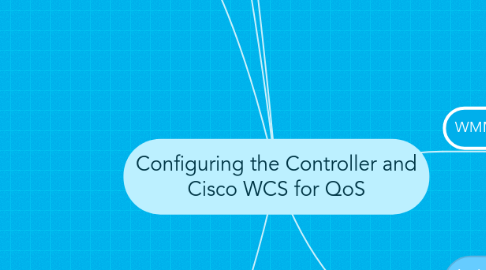
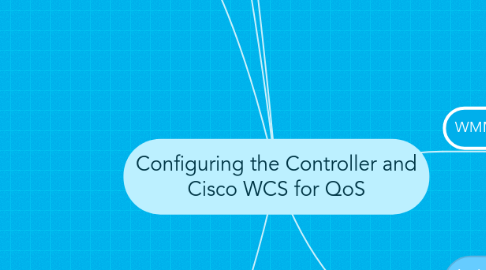
1. Editing Profiles
1.1. The first step to edit a profile is disable the Radios.
1.2. Cisco WLC --> Wireless --> QoS --> Profiles--> Edit
1.3. There are 4 Profiles
1.3.1. Platinum
1.3.2. Gold
1.3.3. Bronze
1.3.4. Silver
2. The General Recommendation is left "Per User Bandwidth Contracts"
2.1. Average Data Rate: Average Data Rate for Non-User UDP
2.2. Burst Data Rate: Peaks for Data Rate Non-User UDP
2.3. Average Real-time Rate: Average Data Rate For UDP User
2.4. Burst Data Rate: Peaks for Data Rate for UDP User
3. The Over-The -Air QoS
3.1. The Maximun RF Usage per AP
3.2. The queue Depth
4. Configuring CAC
4.1. CAC Enables an AP to maintain controlled QoS When the wireless LAN experiences congestion
4.2. CAC enables the client to specify how much bandwidth or shared medium time would be required to make a call.
4.3. HOW ENABLE CAC WITH VOICE APPLICATIONS
4.3.1. Configure the WLAN for Platinum QoS
4.3.2. Enable WMM protocol for the WLAN
4.3.3. Check Admission Control (ACM) checkbox. Wireless --> 802.11a/n --> Voice--Wireless CAC
4.3.3.1. This enables admission control, based upon the AP capacity.
4.3.3.1.1. HOW TO INCLUDE THE REST OF APs
4.4. Expedited Forwarding
4.4.1. Enables Cisco Compatible Extensions V.5 client to indicate the Urgency of a WMM Traffic. for example a 911 call
5. EDCA
5.1. After Enable WMM EDCA is active in the cell, between AP & Clients.
5.2. WMM: Choose this option when Voice or Video Services Are not deployment on your network.
5.3. Spectra Link Voice Priority: Choose this option if Spectra Link Phone are deployed on your network.
5.4. Voice Optimized: Choose this option When voice Services Other than SpectraLink are deployment on the network.
5.5. Voice & Video: Choose this option when both Voice & Video Services are deployed on the network.
6. ROLES
6.1. To prevent guest users from using the same level of bandwidth as regular users We can create QoS Roles
7. Assign a Cisco WLC QoS Profile to a WLAN on a Controller
7.1. Click WLANs
7.1.1. Click name of the WLAN
7.1.1.1. Click Edit
7.1.1.1.1. QoS
7.2. Four Profiles exist
7.2.1. Platinum (Voice)
7.2.2. Gold (Video)
7.2.3. Silver (Best-Effort)
7.2.4. Bronze (Background)
8. WMM and QBSS
8.1. There are actually three QBSS IEs that need to be supported in certain situations.
8.1.1. Old QBSS Load IE. (Pre-Standard)
8.1.2. New QBSS Load IE (Standard)
8.1.3. Call Admission Control (CAC)
