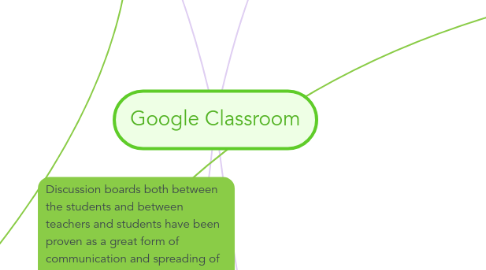
1. Teacher Roles
1.1. Create a Classroom
1.1.1. First things first, teachers must create a virtual classroom in order for the students to be able to utilize Google Classroom. In order to create a classroom, the teacher must click "Create Class", name the class, and add the students. The teacher is also able to create a unique code to give to the students if they would like to join the class themselves.
1.2. Create Assignments
1.2.1. The teacher is able to create assignments by adding a title and giving directions to the assignment. He/she can also attach a worksheet and allow all students to view and or complete the assignment.
1.3. Give real time feedback
1.3.1. As a student starts the teachers assignment, teachers are able to view their work in real-time. For example, teachers can watch their progress and give feedback and grades along the way and not just after the assignment is completed.
1.4. Communicate with Students
1.4.1. Teachers are able to create discussion boards in order to communicate with their students outside of the classroom. The teacher is able to answer any questions that the students may have as well as provide help.
1.4.1.1. One way that the teacher is able to create discussion is by using the comment thread in an assignment. With this, teachers can provide feedback and answers questions on assignments
1.4.1.2. Another way that teachers are able to create discussion is by providing a link on Google Classroom to a google group web forum post. With this, the teacher can foster discussion with her students through google group.
1.4.1.3. Lastly, teachers can provide a link to a Google + community post. Within google +, the teacher is able to make this social media sit private so that only her class is able to see what is posted.
1.5. Organize folders
1.5.1. Teachers are able to organize folders and assignments to make the Google Classroom easily accessible and user friendly. Teachers have to assign, grade, report, and return work to students, but with Google Classroom, these steps are simplified and the teacher is able to do all of these steps in a more convenient way.
2. Assessment
2.1. One-Click Worksheets
2.1.1. Teachers can use a worksheet template to create assessments to administer to each student. Teachers can customize these worksheets to the fit the needs of their students.
2.2. Customize Assignments
2.2.1. Teachers can customize assignments, such as assessments to fit the needs of their class. They can assign due dates, create grade values, and monitor which assessments have been graded.
2.3. Exit Slips
2.3.1. Exit slips are a popular assessment tool for teachers. It is a quick way to evaluate day to day learning of students. Teachers can create exit slips and view students answers in Classroom.
2.4. Grade Quickly and Easily
2.4.1. Google Classroom makes grading much easier for teachers. They can easily sort students by first and last name. They can see which students have turned in which assignments. Teachers can draft grades to share at later times and administer grades through Classroom. They can also add personal commentary and feedback to all students. This feedback can be shared privately. One of the best features about this tool is that teachers can add annotations and visual feedback directly onto students work.
2.5. Polls
2.5.1. Similar to exit slips, teachers can create polls for students to take. This can help the teacher gain information on students in a number of ways.
2.6. Transfer Grades
2.6.1. Teachers can easily transfer assessment results to other places, such as Google Sheets. This is much easier than re-entering grades someplace.
2.7. Integrate with other Tools
2.7.1. Google Classroom allows the teacher to sync with partnering applications and export material from other places. This is helpful for assessing students. For example, if a teacher wanted to use a particular video slip it would be easy to sync with another application to make it available on the assessment.
3. Learning Activities
3.1. Self-Grading Tests
3.1.1. Teachers can create a test using google form. There are several options including multiple choice, and text answers. Google forms contains over 90 template options. The test can be shared with students through their gmail account. Once the form has been filled out the answers can be viewed on a spreadsheet.
3.1.1.1. http://www.teachthought.com/pedagogy/assessment/how-to-create-a-test-that-grades-itself-using-google-forms/
3.2. Google Drive
3.2.1. Students are able to virtually turn in assignments using google drive buy sharing the doccument with their teacher. Teachers are then able to grade and add comments.
3.2.2. Students can share assignments with other students for peer reviews and group proects.
3.3. Task Cards
3.3.1. Teachers can share digital task cards with students using google slides. The task cards can be assigned to all students or students can be seperated into groups to work on the task cards together. Teachers are able to see students working in real time therefore they are able to determine if students are having any issues completing the task cards.
3.4. Class Discussion
3.4.1. Teachers can post questions in the announcement section of classroom. Students are able to comment on the post and respond to one another.
3.5. Emotion Graph
3.5.1. Students can log their emotional responses throughout a reading on an emotion graph. This allows the teacher to see that their students are reading the assignments as well as what they are feeling while reading the assignment.
4. Learning Goals
4.1. Organization
4.1.1. Helps students become more organized. All their files are in different folders with each of their assignments. This helps with organization because it teaches them how to be organized and where everything should go. The students will have their own google drive folder where they are able to access their own work.
4.2. Communication/interaction
4.2.1. With google classroom students will be able to interact with their classmates as well as their teacher. They are able to share information with one another. Google classroom offers discussion boards where students and their teacher can all communicate together and share ideas with one another.
4.3. Improvement
4.3.1. Google classroom allows students to go back to assignments that their teacher assigned and lets them pick up right from where they left off. It allows for students to practice for certain subjects.
4.4. Management
4.4.1. Google classroom allows you to learn how to post information to the discussion boards that are within each classroom. It also allows you to learn how to locate documents that are within the folders that the teachers create. It shows you how to navigate through google classroom when you first set up an account.
4.5. Motivation
4.5.1. Allowing students to use google classroom to complete class assignments it can give them motivation because they are making the choices now. If student’s complete homework online and submit through google classroom they are taking the responsibility of their work into their own hands and will be motivated to continue learning and complete the assignment. Students also become motivated to work on their assignments through google classroom because they can work together with their classmates and help one another.
