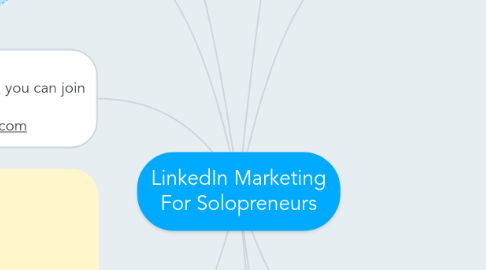
1. More reading
1.1. HubSpot "35 tricks" -- March 2014 http://j.mp/1lKYJpL
2. Feel free to share this mindmap freely
2.1. You can give out this link: http://www.mindmeister.com/402519083
2.2. Or to share it directly on LinkedIn, click here: http://j.mp/QJDkDr
3. Version: May 2015 For major updates, you can join the email list at: http://GeorgeKao.com
3.1. To follow George Kao on LinkedIn: https://www.linkedin.com/today/author/53663-George-Kao
3.2. To connect with George Kao on LinkedIn: http://www.linkedin.com/in/georgekao
4. How to use this mindmap
4.1. You can click and drag any part of the mindmap to move around.
4.2. At the end of some nodes, you'll see a + symbol. Click on it to expand its idea!
4.2.1. Like this :)
4.2.1.1. And sometimes there are additional ideas
4.3. Also notice on the upper left of this mindmap is + and - symbols -- click those to adjust the size of the font.
4.4. Start with the items on the right-side of this mindmap
4.5. Video Tutorial
5. What Not To Do
5.1. Send "mass messages" through the private messaging tool
5.1.1. It erodes trust
5.1.2. When I see someone I don't know do this, I will remove them as a 1st degree connection
5.1.3. If it's someone I know, then I might send them a reply suggesting that they should use the tool differently
5.1.3.1. Hi Susan, Good to hear from you. About the use of the LinkedIn private messaging tool, I find from my experience that it's really best used for truly personalized (rather than mass) messages. For more announcement-type of things, it's best to do a Status Update. Or to share helpful content, it's best to do that in relevant Groups. I hope this helps! George
5.2. Update your profile every week
5.2.1. Your whole network gets notified -- most of your network are probably still receiving the default weekly LinkedIn updates
5.3. Harvest email addresses of your LinkedIn connections and send them mass email
5.4. Go into a group and before you've added value for at least a few posts, you share promotional type of link(s) or try to get people to your website.
5.5. Before you use any strategy, whether listed on this mindmap or not, think about the Golden Rule: would you want lots of other LinkedIn users to be doing that thing too?
6. Setting Up An Optimized LinkedIn Profile
6.1. First make sure you don't have a duplicate profiles on LinkedIn (i.e. you may have signed up for linkedin twice or more without knowing it)
6.1.1. Go to LinkedIn search: https://www.linkedin.com/vsearch/f?adv=true
6.1.2. Search your First & Last Name
6.1.3. Scroll through all the people there to see if you have duplicate account
6.1.4. If you do, follow these instructions to merge: https://help.linkedin.com/app/answers/detail/a_id/1275/ft/eng
6.1.5. Video Tutorial
6.2. Fully fill out your LinkedIn profile
6.2.1. Your profile photo
6.2.1.1. appropriate to character of your company, eg. conservative? casual? funny? warm?
6.2.1.2. Video Tutorial
6.2.2. Your Professional Headline
6.2.2.1. 120 characters max - use as much as possible
6.2.2.2. Keywords that describe you well *and* what prospective clients/partners are looking for
6.2.2.3. Your professional headline is the most visible thing on your LinkedIn profile, besides your name and photo.
6.2.2.4. Tip: use the LinkedIn search engine to look for your niche mates and emulate the best keywords and phrases you see being used in the professional headline.
6.2.2.5. Video Tutorial
6.2.3. Especially the number of Job Positions in the "Experience" area
6.2.3.1. Company Name: 100 maximum characters. Position Title: 100 maximum characters. Position Description: 2000 maximum characters.
6.2.3.2. The more keywords in the Title and Company fields of those areas, the more findable via LinkedIn search
6.2.3.3. So having *more* postings listed in your Experience area is a good thing
6.2.3.4. Ideas for what positions to add
6.2.3.4.1. Previous employement
6.2.3.4.2. Current employment
6.2.3.4.3. If you have more than 1 main service, consider adding them as separate positions
6.2.3.4.4. If you have more than 1 program (coaching program)
6.2.3.4.5. Author of a book or several books (can have them as separate positions)
6.2.3.4.6. Creator/host of an event -- telesummit, conference, workshop
6.2.3.4.7. Frequent guest blogger on a website well-known in your industry
6.2.3.5. Video Tutorial
6.2.4. What to include in your Summary section:
6.2.4.1. 2,000 character limit.
6.2.4.2. Testimonials (keep anonymous, unless you've asked & rec'd permission)
6.2.4.3. Describe your ideal audience / ideal clients
6.2.4.4. What problems you solve for them and/or what goals you help them achieve
6.2.4.5. Significant accomplishments (quantify esp. when it's impressive)
6.2.4.5.1. # of years experience
6.2.4.5.2. # of clients served
6.2.4.5.3. results achieved
6.2.4.5.4. speeches/presentations given, etc.
6.2.4.6. Uniqueness about your skills or knowledge or approach or business
6.2.4.7. Awards
6.2.4.8. Any mentions in the media
6.2.4.9. Where you've been featured (events, summits, conferences, magazines, well-known websites, etc)
6.2.4.10. Any industry associations you've joined
6.2.4.11. Landing Page link(s). It can't be hotlinked, so use an explanation that attracts your ideal audience, see my LinkedIn summary section as example.
6.2.4.12. Any volunteer work (current or past) that you'd like to mention
6.2.4.13. Any common misspellings of your name.
6.2.4.14. Video Tutorial
6.2.5. Use principles of good web copy
6.2.5.1. Use bullets like * (asterisk) or symbols (but don't go overboard!)
6.2.5.1.1. http://panmental.de/symbols/
6.2.5.2. Short paragraphs (1-2 sentences long)
6.2.5.3. Write what your ideal audience wants to read: Base your writing on the keywords that your ideal clients and ideal referral partners might type into the LinkedIn search engine to find someone like you...
6.2.6. The more keywords (that your ideal audience is looking for) that you have in your LinkedIn profile, especially in the Summary and Job Titles, the more you'll be found.
6.2.7. Be sure to fill out your "skills" in the "Endorsements" section of your profile.
6.2.7.1. Video Tutorial
6.2.8. Move the sections of profile such that it highlights what you want people to see first. For example I moved the "Endorsements" section towards the top: http://www.linkedin.com/in/georgekao
6.2.9. Add media -- videos, links, presentations -- to your most recent position(s)
6.2.9.1. (Look for these buttons)
6.2.9.2. ...just below your "Summary" section,
6.2.9.3. ...just below any of your Job Positions
6.2.9.4. Tip: if you've already added media, you can add more by hovering your mouse over that section and clicking the square+ icon.
6.2.9.5. Add just 2-5 pieces of media per your current or most important recent job positions.
6.2.9.6. What types of media to add?
6.2.9.6.1. Link to the Services/"work with me" page of your website
6.2.9.6.2. Link to your most well-loved blog post / article
6.2.9.6.3. Link to your most popular videos
6.2.9.6.4. Link to where people can opt-into your email list
6.2.9.6.5. Link to your most popular slideshows/presentations (if any)
6.2.9.6.6. If you have any testimonial videos, add your best ones.
6.2.9.6.7. Get creative: as you surf around LinkedIn see what types of media your niche mates are adding, that you could as well
6.2.9.7. Tip: If you are getting an error message when adding media, refresh the webpage, then try again.
6.2.9.8. Tip: after adding your media, use the view-as tool at the top of your profile to see what your profile looks like to your Connections (the only people who can see your media)
6.2.9.9. Video Tutorial
6.2.10. Find some of your Niche Mates on LinkedIn and see what you like and don't like about their profile, so you can improve yours. Notice the following sections:
6.2.10.1. Their Professional Headline
6.2.10.2. Their Profile Photo
6.2.10.3. Their Summary
6.2.10.4. The Skills they list for endorsement
6.2.10.5. What media (e.g. slideshows or videos) they include, if any
6.2.10.6. How they title their Job Positions
6.2.10.7. The description they write in their various Positions
6.2.10.8. The Interests section near the bottom of their profile
6.2.10.9. The "Groups & Associations" listed near the bottom
6.2.10.10. Which Linkedin Groups they have joined
6.2.10.11. Their Contact paragraph(s) -- if any -- at the bottom of their profile
6.2.10.12. Anything else you particularly like (or don't like) about their profile!
6.2.10.13. Video Tutorial: Paul Zelizer Profile Critique
6.3. Add keywords and accomplishments into your profile
6.3.1. What are keywords?
6.3.1.1. Quick exercise: Open a blank document. Write 10 words or phrases that your ideal client might be using to look for someone like you, or your services, in a search engine. Those are the keywords to use. A "keyword" could be a word or a phrase.
6.3.1.2. Learn all about keyword research here: https://www.google.com/search?q=how+to+do+keyword+research
6.3.2. What accomplishments?
6.3.2.1. For each Job Position you've added, think about 3 highlights you're proud of. It could be what you helped clients achieve, how you improved the company you worked for, or what recognition you gained from a conference, association, magazine, or group.
6.3.3. Where do you add them?
6.3.3.1. Description (detail) areas of your Positions
6.3.3.2. Summary
6.3.3.3. and when possible, the professional headline, as well as the Job Titles
6.4. Add your warm contacts!
6.4.1. Your "warm contacts" are friends, colleagues, clients, business partners, classmates -- that will recognize your name immediately and you are on good terms with.
6.4.2. Import your contacts first by going here: https://www.linkedin.com/fetch/importAndInviteEntry
6.4.3. When you're importing contacts, be sure to SKIP "step 2 of 2" where it says "Pick up where you left off"
6.4.4. Once you've imported your contacts you can manually select the ones you know, who are likely to accept your connection request. Select them here: https://www.linkedin.com/people/contacts
6.4.4.1. The other place to add contacts is "People You May Know" https://www.linkedin.com/people/pymk
6.4.5. Video Tutorial
6.5. Request recommendations from people who have loved your work
6.5.1. Click here to go to the Request Recommendations page: https://www.linkedin.com/recRequests?cor=
6.5.2. "Dear _____, I'm embarking on a new journey in my career [say a bit more here.] If you could take a moment to write a sentence or two about what you appreciate about my strengths and the value I added when we worked together at [position], it would help tremendously. How did I stand out from others that you've worked with? If you can do this today or this week, it will make a difference as I connect with my potential clients. Thank you!"
6.5.3. To make it even easier for them, you may want to draft them some language and clarify that they can edit it to their heart's content or write something completely new. And that you're grateful for their support -- regardless of whether they can do this.
6.5.4. Whenever a colleague, client, or partner sends you a rave email about your work, adapt their email in a recommendation request to them.
6.5.4.1. Example in the attached note.
6.6. Profile "publicity" settings... which parts of the profile to make public?
6.6.1. Here's the link to make such changes: https://www.linkedin.com/profile/public-profile-settings
6.6.2. These are good ones to make Public: Picture Headline Websites Posts Skills Summary Current Positions Details
6.6.3. ...and if the following additional sections are impressive for you, reveal them too: Past Positions Volunteer Experiences & Causes Languages Courses Education Groups
7. Strategic Actions -- More Frequent
7.1. Write on your own LinkedIn blog!
7.1.1. Blogging on LinkedIn became available in 2014, and depending on the size of your LinkedIn 1st degree network, your posts there may well get more views than on your own blog.
7.1.2. Click the following link to see your own LinkedIn blog and to write a new post: https://www.linkedin.com/today/post/author/posts
7.2. Respond to your Invitations & Messages Regularly
7.2.1. 1-2x per week is fine
7.2.2. Invitations: https://www.linkedin.com/inbox/#invitations
7.2.2.1. Before you connect with people, you may want to vet them first. That way you don't end up with spammers, and, have a chance for real relationships.
7.2.2.2. Of, if you already connected, then after accepting people, click the "Start a conversation with [NAME]" ... and attached is a sample note:
7.2.2.3. Video Tutorial
7.2.3. Messages: https://www.linkedin.com/inbox/#messages
7.2.3.1. Video Tutorial
7.3. Manage your Notifications
7.3.1. Video Tutorial
7.4. Connect thoughtfully with new people
7.4.1. First, add people you know!
7.4.2. Then add new people
7.4.2.1. LinkedIn works best when you connect with new people who are most relevant for your business -- perfect-fit clients or referral sources.
7.4.2.2. Are there certain professions who are ideal clients for you? And/or what professions could be referral partners for you?
7.4.2.3. How to find new people
7.4.2.3.1. Search for new people on LinkedIn, and if they are a 2nd degree connection, see who is the mutual 1st degree connection and request an introduction. (Since many people don't check their LinkedIn inboxes, use private email to contact them.)
7.4.2.3.2. “A Boolean search on Google is an amazing way to source leads based on keywords in LinkedIn. In the Google search bar, simply type in your string, which could be something like: site: www.linkedin.com AND (“keyword 1″ OR “keyword 2″) AND (Seattle OR Tacoma). Hit search, and all the people on LinkedIn that match those conditions will show up. ” ~ Ronnie Castro, Porch
7.4.2.3.3. Owners or Managers of LinkedIn Groups are great people to connect with -- if you create a friendship they may be willing to message their whole group on your behalf.
7.4.2.3.4. Ask your connections to introduce you to 2-3 of their connections that are most relevant for you
7.4.2.3.5. As you come across someone in a group you're participating in, that has been posting helpful things or commenting supportively, click on their profile and send them a private message. You're able to do this with most members of groups you are part of.
7.4.2.3.6. To find super relevant new connections, experiment with the LinkedIn Advanced search: https://www.linkedin.com/vsearch/f?adv=true
7.4.2.4. What to say?
7.4.2.4.1. LinkedIn Connection Requests (less character/space available)
7.4.2.4.2. For more in-depth connecting, send them a private message. (Possible if you and they are both part of a LinkedIn Group, or send message via their Website.)
7.4.3. Is your LinkedIn URL already in the following places:
7.4.3.1. on your website "contact" or "about" page?
7.4.3.2. in your email signature? Consider doing that for a few months.
7.4.3.3. in your Facebook "about" section under Contact Links?
7.4.4. When was the last time you shared your LinkedIn URL on Facebook? Consider doing this every 3-6 months and invite people to add you.
7.5. Reach out to prospective clients
7.5.1. What type of profession is your ideal client?
7.5.2. Do a search for that on LinkedIn
7.5.3. Privately message them to offer what you can do for them
7.5.3.1. It can be a free thing
7.5.3.2. Or a paid thing
7.5.3.3. But let it be genuine - spend a few minutes on their profile or their website and see how your service really can benefit them.
7.5.3.4. If your service is right for them, they will probably respond positively.
7.5.3.5. Hi John, I found you on LinkedIn and your work is an inspiration! I love that [say something specific for 1-3 sentences about their work, what you love about it.] If you are open to it, it would be my pleasure to offer you [30 minutes or 60 minutes] of [your service]. I believe it would be helpful for you because [give reason.] This isn't something I offer to most people, but your work is something / you are someone I believe needs to be supported in the world.
7.6. Reach out to prospective partners
7.6.1. Spend a few minutes on their profile or website, understanding their audience
7.6.2. Reach out about a possible collaboration
7.6.3. Say you notice they have an audience who enjoys [interest]
7.6.4. Would their audience also be interested in [what you do]?
7.6.5. Offer something free e.g. a webinar teaching their audience [something interesting]
7.6.6. Or go directly to the proposal: would they be willing to share your service w/ their audience, in exchange for a commission or some free work for them?
7.7. Write comments on relevant Influencer postings
7.7.1. What is a LinkedIn Influencer? https://help.linkedin.com/app/answers/detail/a_id/49650/ft/eng
7.7.2. Current LinkedIn Influencers: https://www.linkedin.com/pulse/discover
7.7.3. Make your comment:
7.7.3.1. Appreciative
7.7.3.2. Useful
7.7.4. If you write a helpful comment, it will be "liked" by other readers of that article and quite easily become the "Top" comment there.
7.7.4.1. This will be seen by many of the article readers
7.7.4.2. May be seen by the Influencer as well -- especially if you comment on several of their articles
7.7.5. If you're wondering how to become an Influencer, here's LinkedIn's official message about that: http://help.linkedin.com/app/answers/detail/a_id/36307/~/applying-to-be-an-influencer
7.8. Participate in relevant and active Groups
7.8.1. Click on the "Popular" postings and notice what type of postings are most popular in the group.
7.8.1.1. The "popular" filter is located at the top of the discussion postings.
7.8.1.2. Find a pattern of what that group seems to like best, and emulate that in your own content sharing.
7.8.2. Post something useful
7.8.3. Then comment appreciatively, helpfully on 2 other postings (to help keep a good ratio in the group)
7.8.3.1. Check out the "Recent" postings (by default, the discussions are sorted by Recent) -- and comment thoughtfully on one of the most recent ones.
7.8.4. How to know if your postings or comments are too self-promotional?
7.8.4.1. https://www.linkedin.com/pulse/online-group-etiquette-copypaste-your-content-instead-george-kao
7.8.5. To find the largest LinkedIn groups, go to https://www.linkedin.com/myGroups -- and at the top search bar, enter a keyword relevant to your ideal audience, then press Enter. The resulting list of groups are sorted by size.
7.8.6. Contact Group Moderators about doing joint content together, e.g. a joint Google Hangout where you teach or where you co-teach
7.8.7. A big group that’s not being well-moderated: reach out to the Group Moderator and partner with them (or maybe take over the group?)
7.8.7.1. Do a special joint webinar for them
7.9. Post Status Updates Frequently
7.9.1. Draw back of LinkedIn Status Updates is that they aren't easily accessible besides the most recent few.
7.9.2. However, posting them does have a slight effect of keeping you on top-of-mind for your network.
7.9.3. So, save time and post what you've already written up elsewhere, e.g. on Facebook or Twitter or Google+
7.10. Update your profile quarterly
7.10.1. Put it on your schedule so you don't forget
7.10.2. Add more warm contacts. See "Setting Up An Optimized LinkedIn Profile"
7.11. When you get a testimonial or positive comment about your work, consider requesting a recommendation from that person on LinkedIn. See more info in the node: "Setting up an optimized linkedin profile"
8. Strategic Actions -- If You Have Time or Bigger Budget
8.1. Write a thoughtful (short is fine) congrats on people's new jobs or work anniversaries
8.1.1. https://www.linkedin.com/contacts/
8.1.2. It goes right into their email inbox
8.1.3. Examples
8.1.3.1. Congrats Holly on your new job! I've always found you to be especially good with translating the technical into the understandable. XYZ company is lucky to have you. Let me know if I can help provide any advice or helpful connections. Wishing you a great start to this new position!
8.1.3.2. 3 years at the job -- congrats, Bob! You've been such a great coach for your clients and colleagues. Looking forward to knowing what's on the horizon for you, if you want to share.
8.2. Comment on status updates of others
8.2.1. It goes right into their email inbox
8.3. Create your own LinkedIn Group
8.3.1. First participate in relevant/active groups to see how good groups are run. Take notes and emulate that in your own group.
8.3.2. About once every 1-2 months, use the "send an announcement" tool to email all your group members with useful content -- best post you've seen recently -- or a question for them.
8.3.3. Lead the culture to where you want it to go -- help people stay connected to group principles.
8.3.4. Look for the active people in the group -- top commenters / contributors. Reach out and see if they want to help spread the word about the group.
8.4. Create LinkedIn Ads
8.4.1. https://www.linkedin.com/ads/
